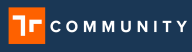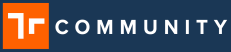About the Guided Tour
The Guided Tour is an automated tour of the Manifest 3D application presented by Mani, our Manifest expert. The tour will run users through the Manifest basics. For new users, it’s a great way to review the key areas and learn how to navigate the 3D application.
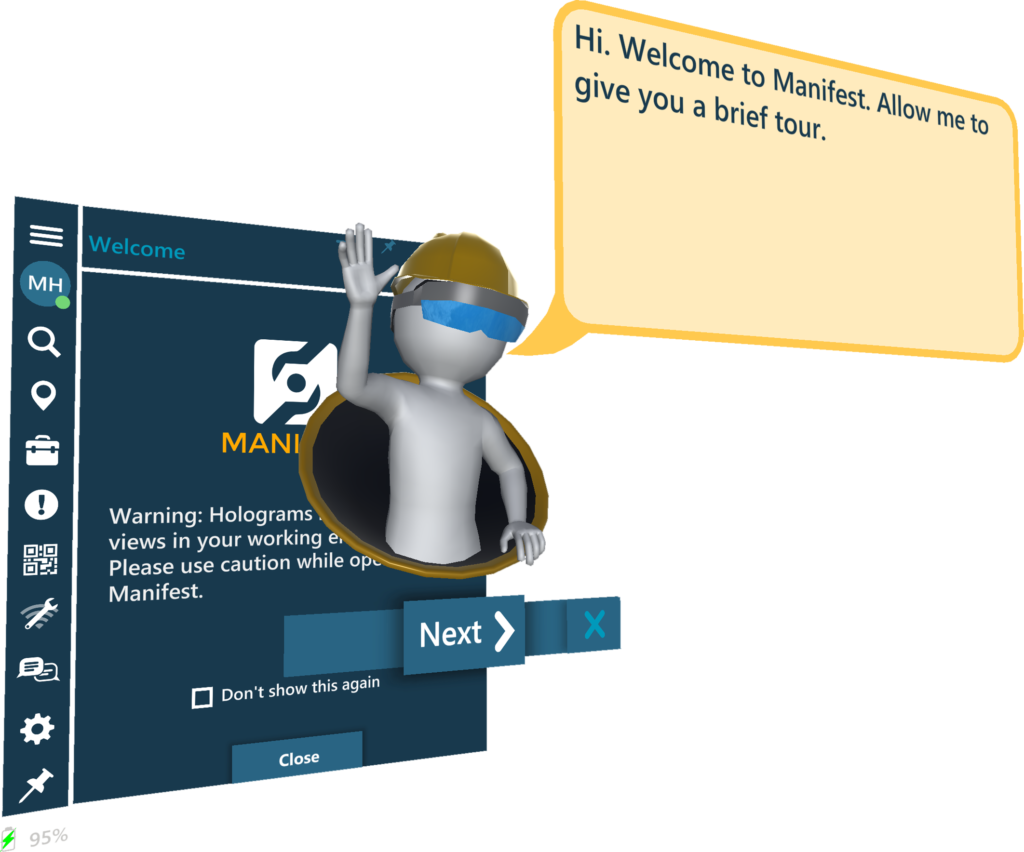
Required Manifest content to enable Guided Tour
Mani requires a few key items to exist in a domain before he can run the tour. New domains will automatically be generated with the ‘Getting Started’ content but legacy domains can easily add and configure the required entities to run the Guided Tour. These can be configured by anyone with the role of Admin or Author. The following entities must be created in the Manifest domain to run the Guided Tour:
- Location – create a Location with the name ‘Getting Started’
- Tutorial Asset – create an Asset for any Asset Class with the Serial Number ‘Manifest101’
- Template – the Asset Class for the Manifest101 Asset should have at least one Template authored
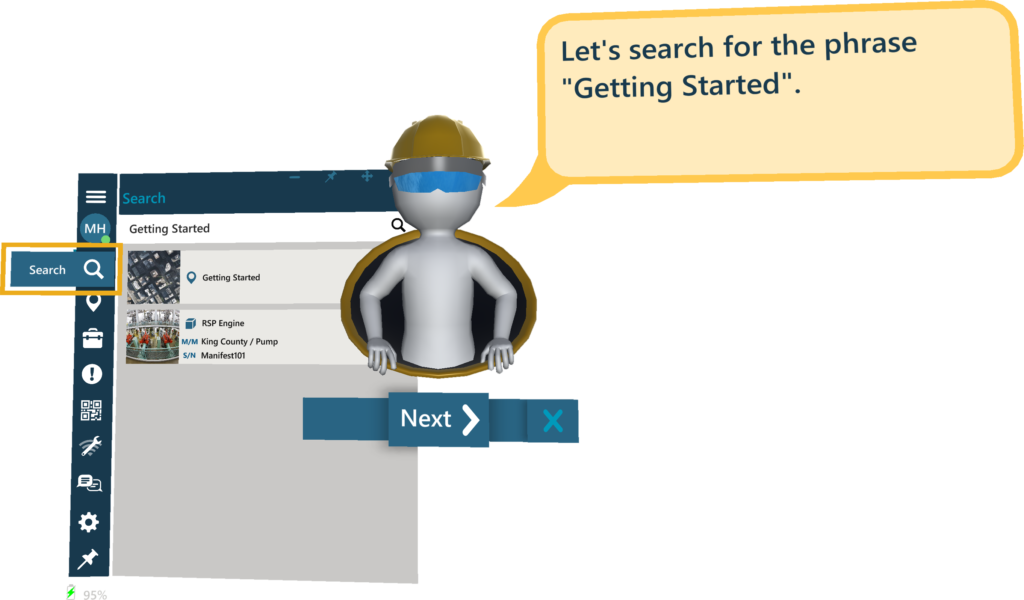
Using the Guided Tour
Once the domain is configured with the required content, the Guided Tour will automatically start for any user logging into a domain using the Manifest 3D application for the first time. User can exit the tour at any time by selecting the ‘x’ in Mani’s navigation window.
The Settings window includes a button to play the Guided Tour if users elect to access this manually at another time. The button will return an error message if the required content is not configured for the domain.
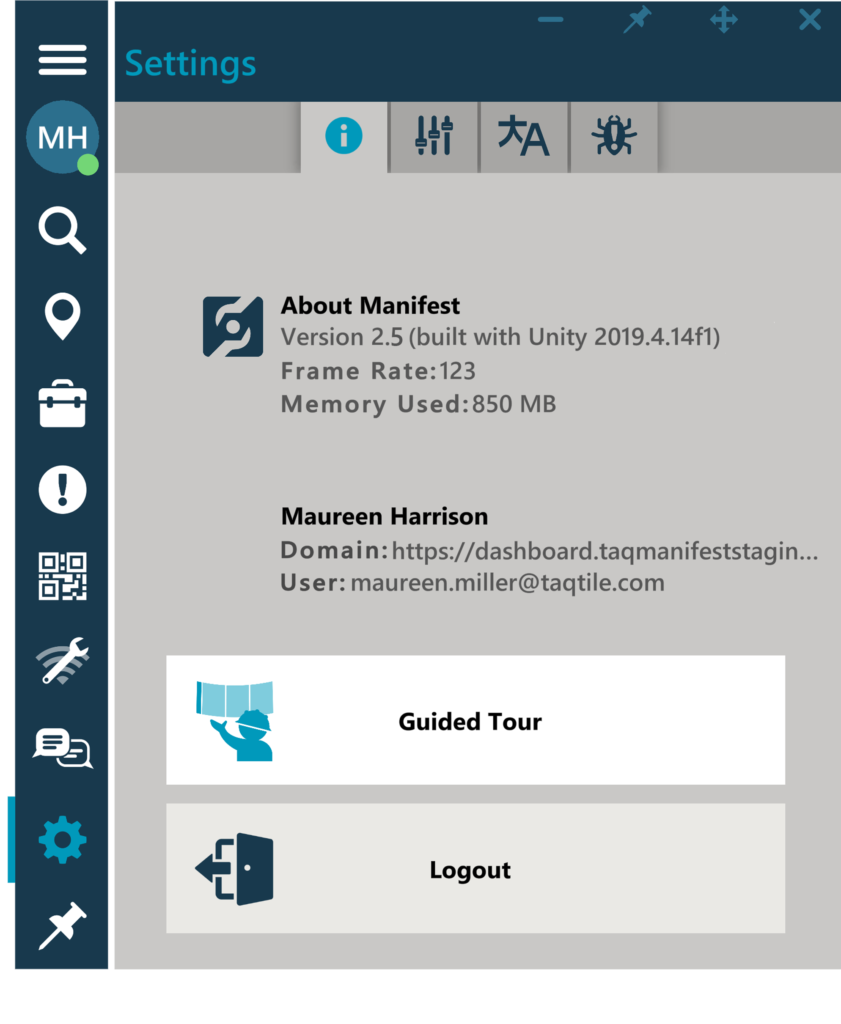
What does the Guided Tour cover?
The Guided Tour will go through the following key areas:
- Welcome window
- Dock controls
- Window controls
- Dashboard
- Search window
- Locations window + Location detail
- Work window
- Alerts window
- Scanning a QR code
- Asset Tag and Asset Tag Options Menu (including the Model Control Panel)
- Asset detail window
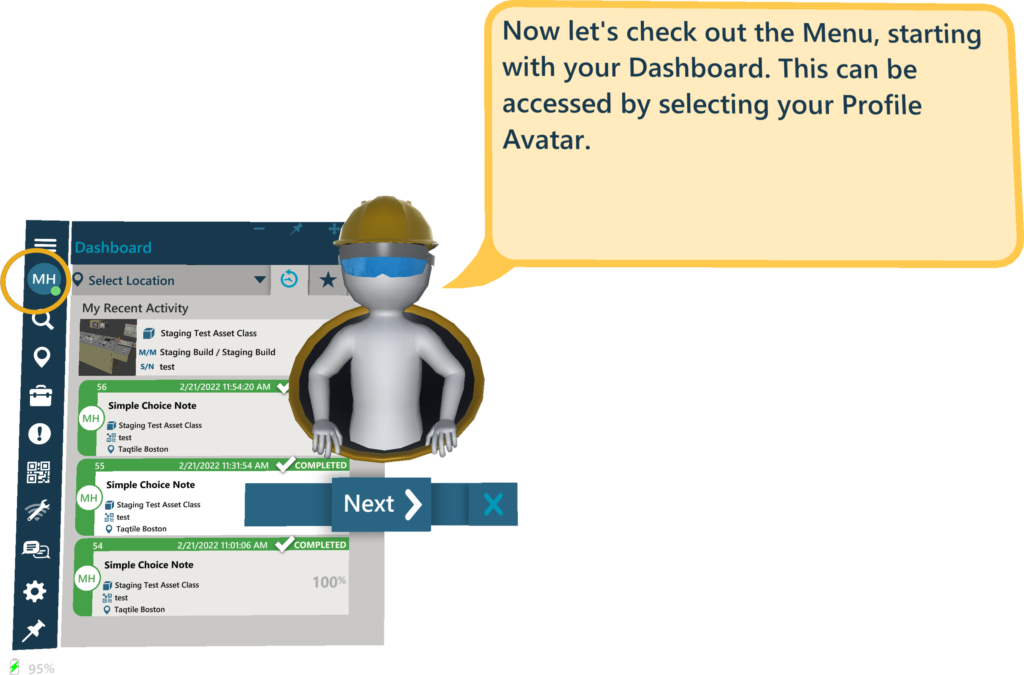
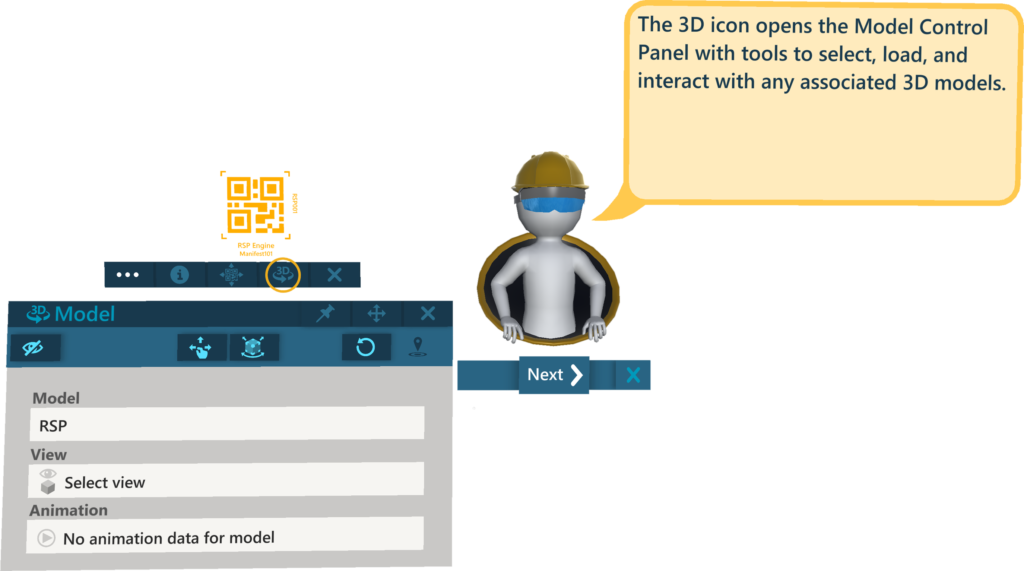
How useful was this post?
Average rating 0 / 5. Vote count: 0