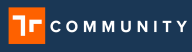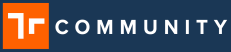About Client Settings
The Client Settings in the Manifest Web Application is located in the top right-hand corner under the gear icon. What can be configured under Client Setting depends on the role assigned to a specific user. These include:
- Admin Role: Profile, Custom Message Configurations, Authentication Configurations, Server Configuration, IoT Settings, Object Reference Settings & Azure Remote Rendering
- Security Admin: Profile, Password Security Rules, Custom Message Configuration, Authentication Configuration, Server Configuration, IoT Settings, Dynamics CRM Integration, Object Reference Settings & Azure Remote Rendering
- Author Role: Does not have access to Client Settings
- Approver Role: Does not have access to Client Settings
- Publisher Role: Does not have access to Client Settings
- Operator Role: Does not have access to Client Settings
- Viewer Role: Does not have access to Client Settings
Profile
Profile settings, accessible only to users with the Security Admin or Admin roles allows configuration of both the client’s name and company logo.
- Client Name: The company name entered here will be displayed on the Manifest Web Application login page and display the company name in the End User License Agreement (EULA) text
- Company Logo: The logo that is uploaded in this area will be displayed on the Welcome page when logging into the 3D Application
- Acceptable formats include .png and .jpeg files
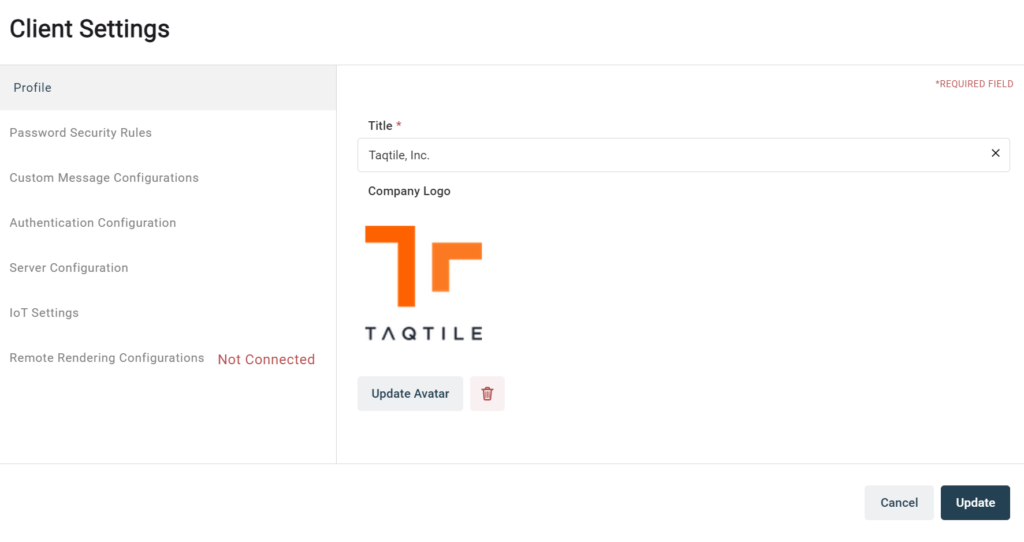
Password Security Rules
The user with the Security Administrator role can configure or edit password security rules. Various enhanced security parameters can be configured and include:
- Prevent Re-use of Usernames: When this setting is enabled, a deleted user’s email cannot be re-added within a configurable number of days, hours and/or minutes
- Session Timeout: When a session timeout is configured, the user will be automatically logged out of the Manifest application after a configurable amount of idle time
- Enable Two Factor Authentication: If 2FA is enabled then any user that logs into the Manifest web application for the first time will be required to configure and use two-factor authentication
- Force to Reset Password: This can be enabled to require users to change their passwords after a configurable number of days
- Password Requirements:
- Minimum Length: A required and configurable minimum password length
- Minimum Change of Characters: A required and configurable minimum number of characters that must change from the previous password.
- Number Of Old Passwords to Compare With: A configurable number of old passwords which will be compared when users are resetting a password to prevent old password usage
- At Least One Number: A toggle setting requiring a user to include at least one number in their password.
- At Least One Lowercase: A toggle setting requiring a user to include at least one lowercase letter in their password.
- At Least One Uppercase: A toggle setting requiring a user to include at least one uppercase letter in their password.
- Not Contain Username: A toggle setting preventing a user from using their username as their password.
- Password Requirements:
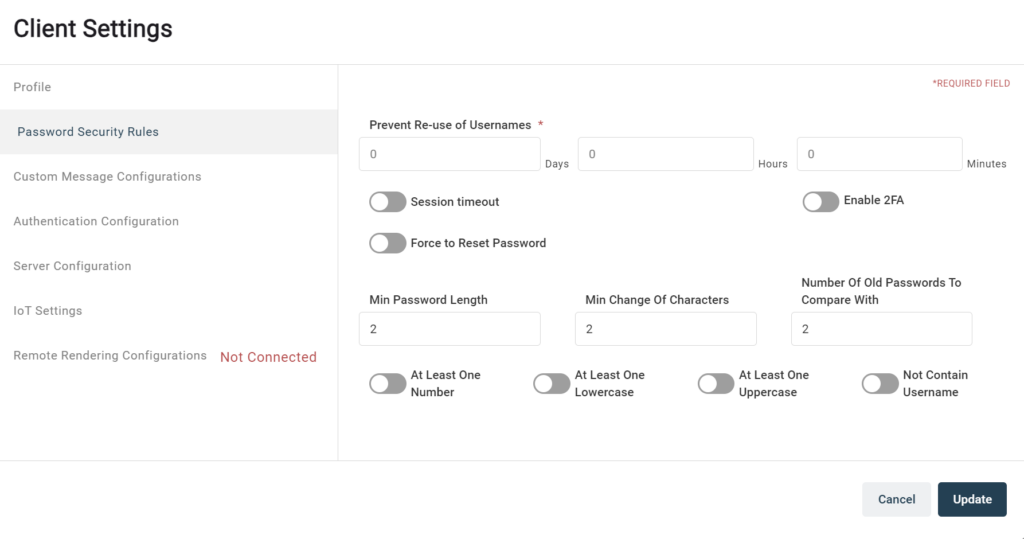
Custom Message Configurations
Custom Message Configurations is an area where you can customize the Welcome Message, EULA and include a Field of View Custom message configurations enable the customization of the Welcome message, EULA and display a Field of View message in the head mounted device.
- Default Welcome Message – Toggling “User Override Allowed” enables the customization of the default Welcome message that appears when users log into the Manifest 3D application. There is a 180-character limit (note: this message will only be seen by users of the Manifest 3D application and is not available in other Manifest apps)
- Enterprise EULA – When the EULA is enabled, it will display on the Login page of the Manifest Web Application. In order to proceed with login, users must read and agree to the EULA. The EULA is independent of the Taqtile, Inc. EULA and is meant to be customized to suit the specific needs of each customer. An example would be if the information within the domain is privileged and confidential and users must agree to the terms before logging in
- Field of View Messaging – When Field of View messaging is enabled, users of the Manifest 3D application will see a message that will be persistently displayed in their field of view (note: this message will only be seen by users of the Manifest 3D application and is not available in other Manifest apps)
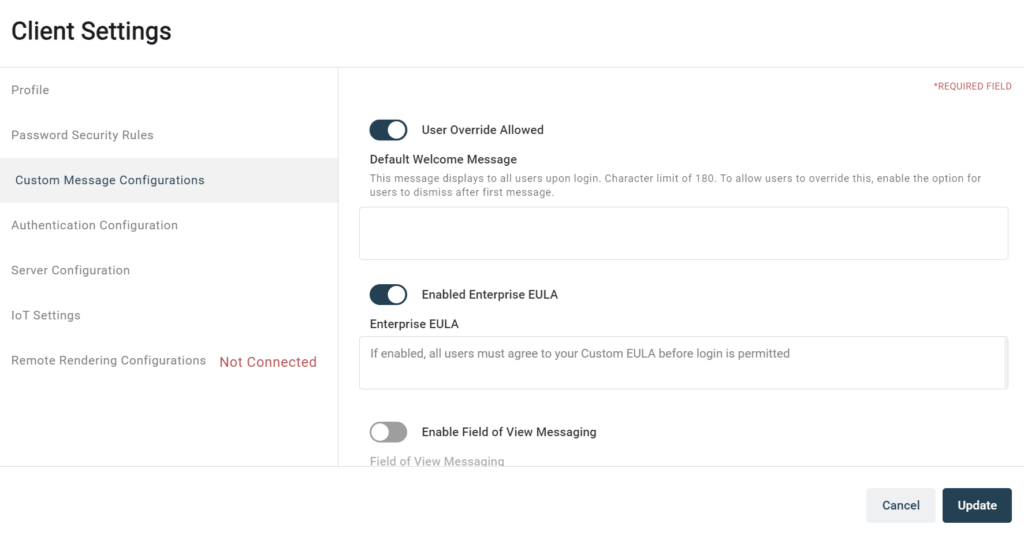
Authentication Configuration
The Authentication Configuration area provides users the ability to set up single sign-on services to make signing into the Manifest platform easier. For more information on the different authentication platforms Manifest supports, please check out the following articles:
- Authentication login using Microsoft Active Directory
- Authentication login using SAML
- Authenticating login using Google Cloud OIDC
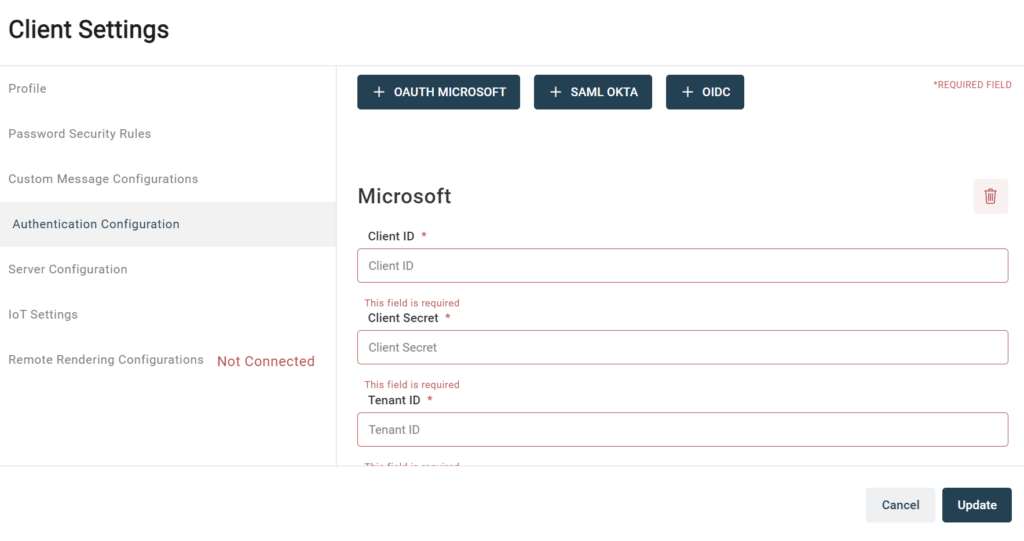
Server Configuration
The Server Configuration area provides you the ability to add your own STUN/TURN server credentials to use with Manifest Connect. Also, by default, Taqtile’s STUN/TURN server credentials should have been already set up, so you can use Manifest Connects audio/video calling features without any additional configuration.
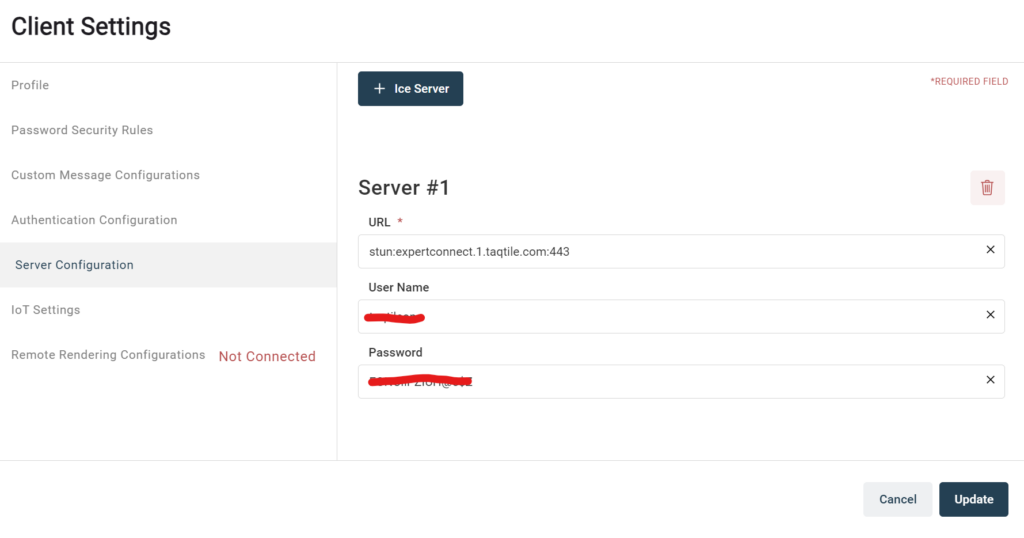
IoT Settings
The IoT Settings area enabled by Administrator Security Admins to integrate IoT data with APIs. This provides the ability to integrate real-time data from IoT sensors so that workers can view this data while performing Manifest work instructions.
For more information on integrating IoT with Manifest Meters and Measurements please see this article.
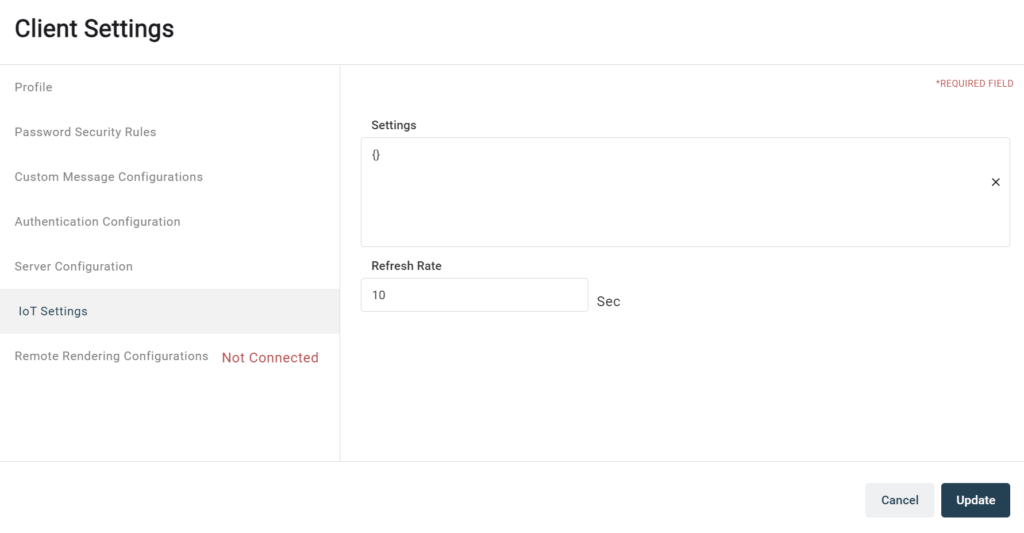
Remote Rendering Configurations
Remote Rendering Configurations is an area where a company’s Azure Remote Rendering account is configured and stored so that models can be uploaded and rendered using that account credentials.
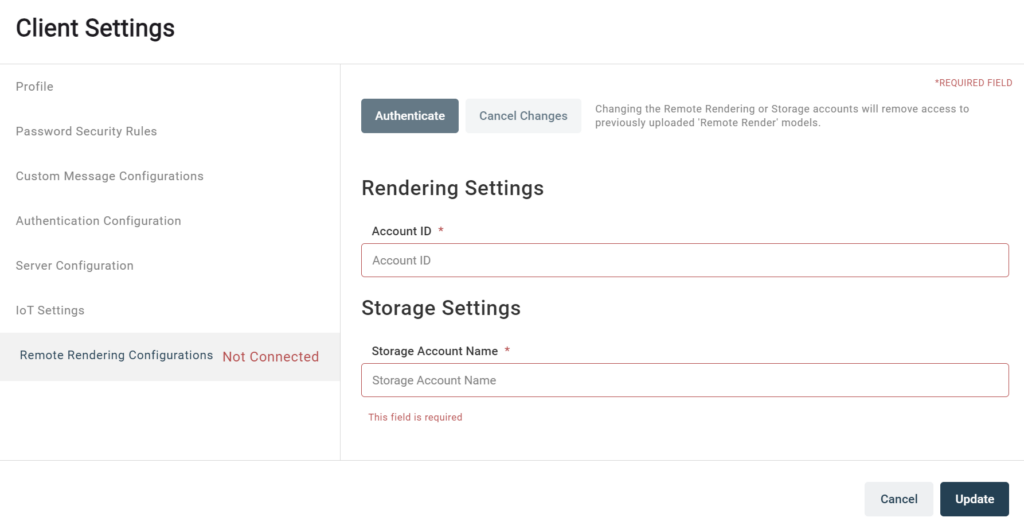
How useful was this post?
Average rating 0 / 5. Vote count: 0